This guide is for members syncing steps from their Android phone's internal step tracker.
If you are looking to sync steps to Health Connect from a wrist-worn device (e.g. Fitbit, Samsung Watch), please see Connecting Trackers via Health Connect.
1. Sign up or log in to your account.
Use your email address and password set on registration to log into your account.
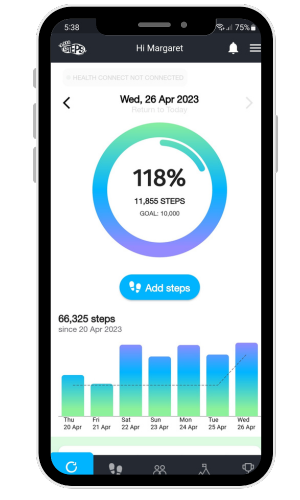
2. Navigate to the menu in the top right corner.
Open the drop-down menu and select Tracker Connections.
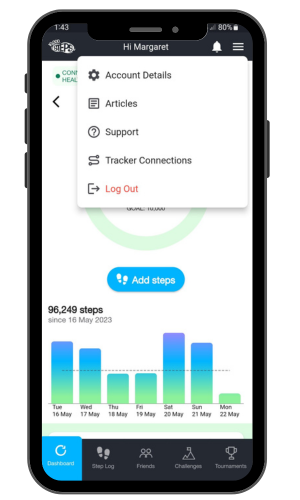
3. Select Connect with Health Connect.
Health Connect > Tracker Details > "Connect Health".
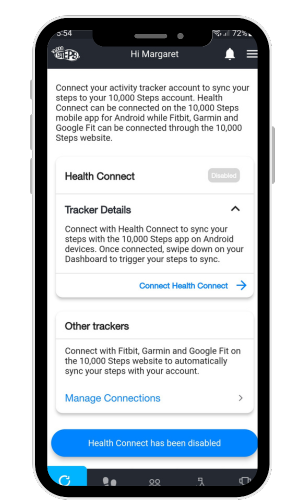
4. Confirm the connection with Health Connect.
Select the Connect button to confirm the connection between the 10,000 Steps app and Health Connect to access your step data.
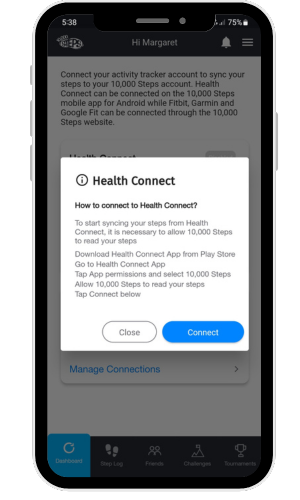
5. Allow 10,000 Steps to Access Health Connect
Select Allow All.
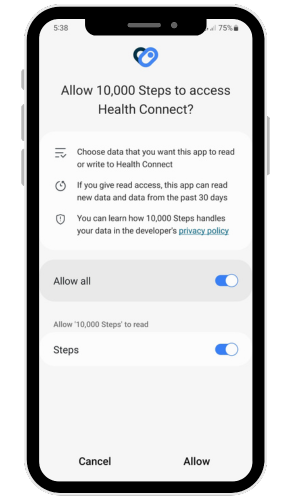
6. Navigate back to Dashboard.
Go back to your Dashboard and swipe down to trigger the sync with Health Connect.
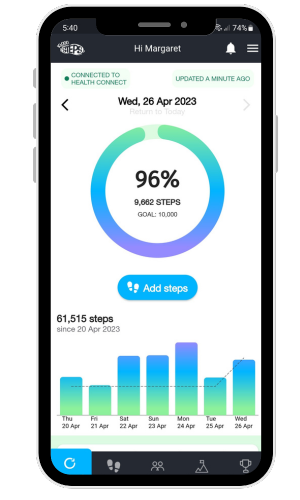
Steps will be imported from the day of connection manually be swiping down and can be synced retrospectively by navigating to previous days and swiping down. It may take a few moments for your steps to sync.
Find out more about:
- Getting Started on the 10,000 Steps app
- Mobile App Troubleshooting
- Mobile App Features
- Logging Your Steps
- Connecting with Friends
- Monthly Challenges
- Team Tournaments
- Legacy Mobile App
You can also use the 10,000 Steps program through our website!
Additional features available on our website include:
- Register your organisation
- 10,000 Steps for Workplaces
- 10,000 Steps for Communities
- Tournament Support for Participants
- View all of our Support topics
You can also Submit a Member Story to inspire other members on 10,000 Steps!