On this page:
Instructions for how to
- Log weight in kilograms
- Log waist girth in centimetres
- Create weight and waist goals
1. Ensure you are logged in and on the Dashboard.

2. Navigate to your Health Measures Dashboard card.
Select "Add Health Measures".
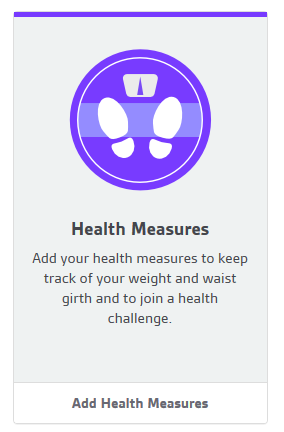
3. Enter your Health Measures to get started.
Enter in your measures and save.
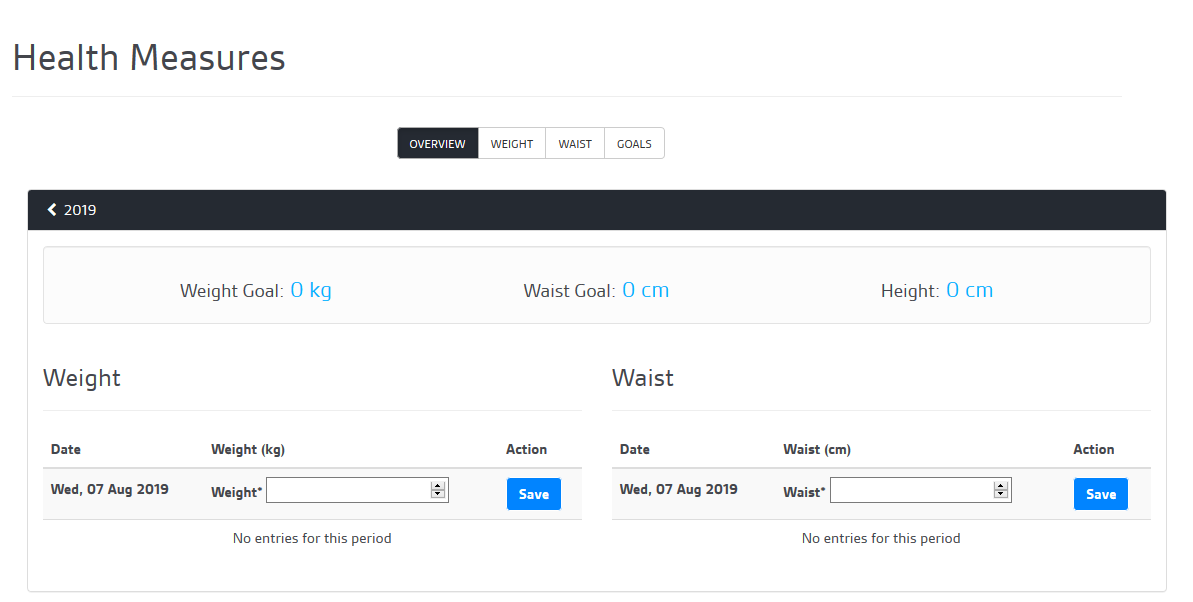
4. View your weight statistics.
Select the weight tab to view your weight changes over time, add entries and your goal. To add an entry click the date you wish to add a measurement for, enter the number and submit.
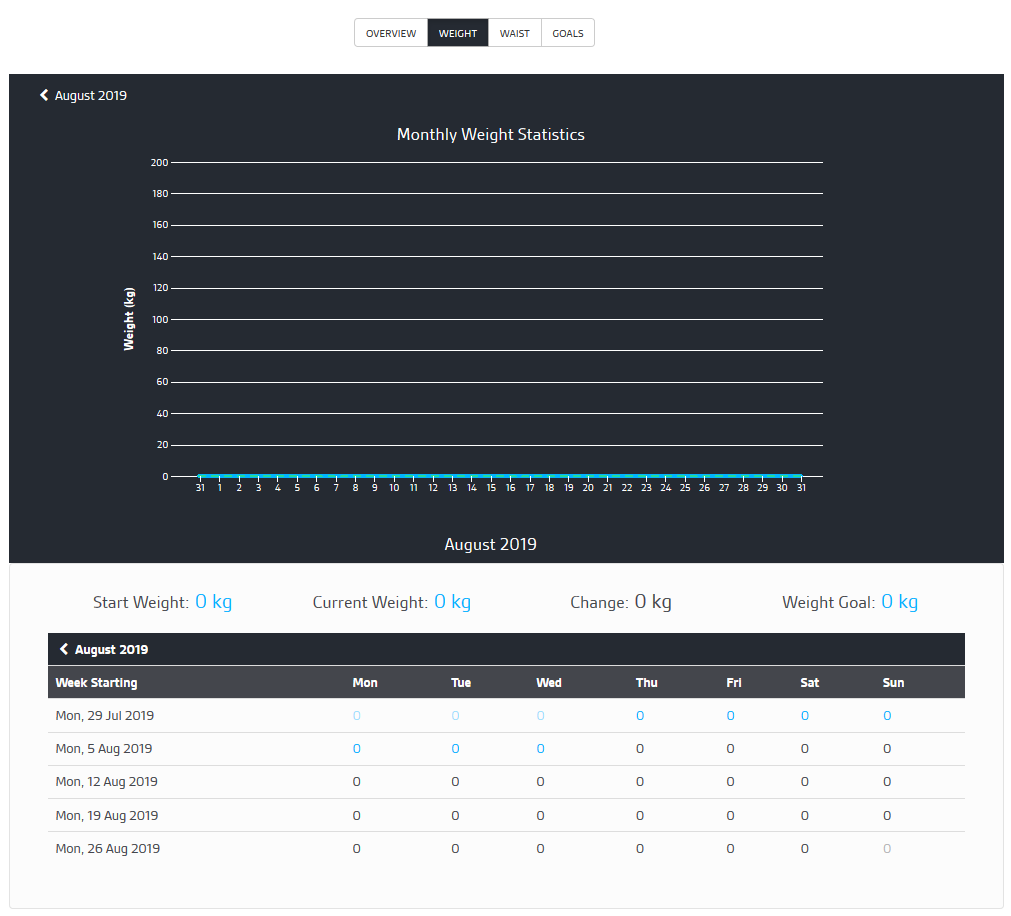
5. View your waist statistics.
Select the waist tab to view your waist changes over time, add entries and your goal. To add an entry click the date you wish to add a measurement for, enter the number and submit.
Your waist measurement is the distance around your waist in line with your naval.
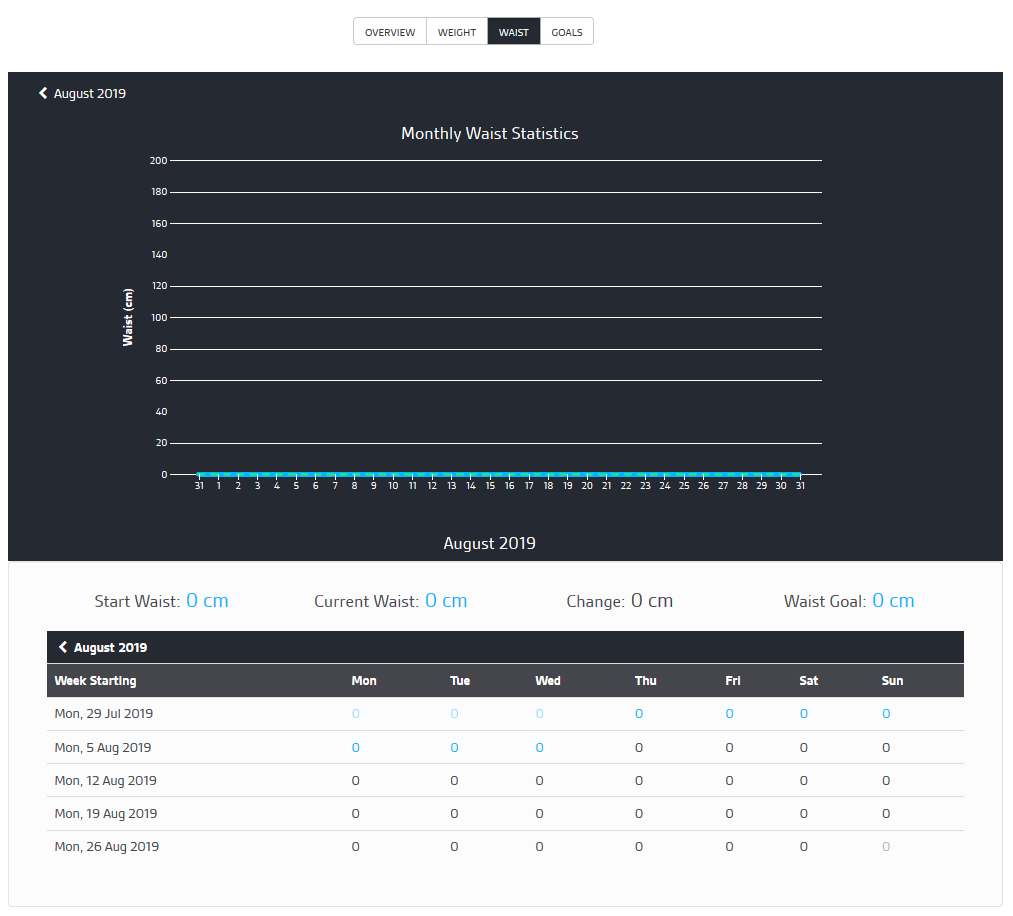
6. Add weight and waist measurement goals.
Enter your goal measures and Submit.
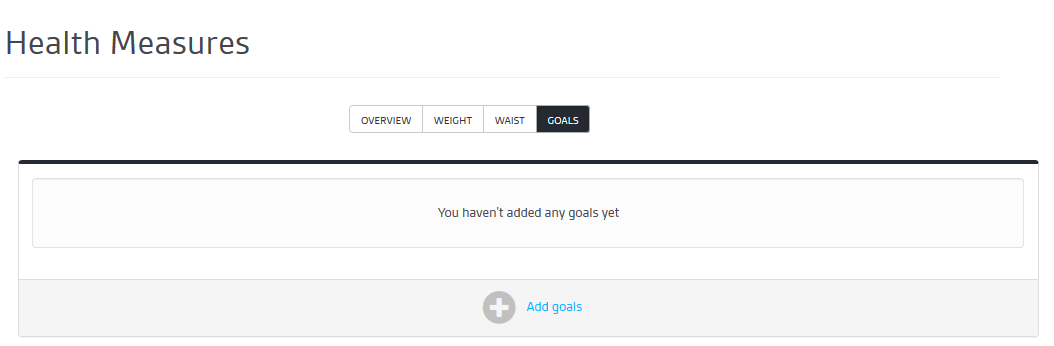
You will now be able to see your goals on the Health Measures screen.
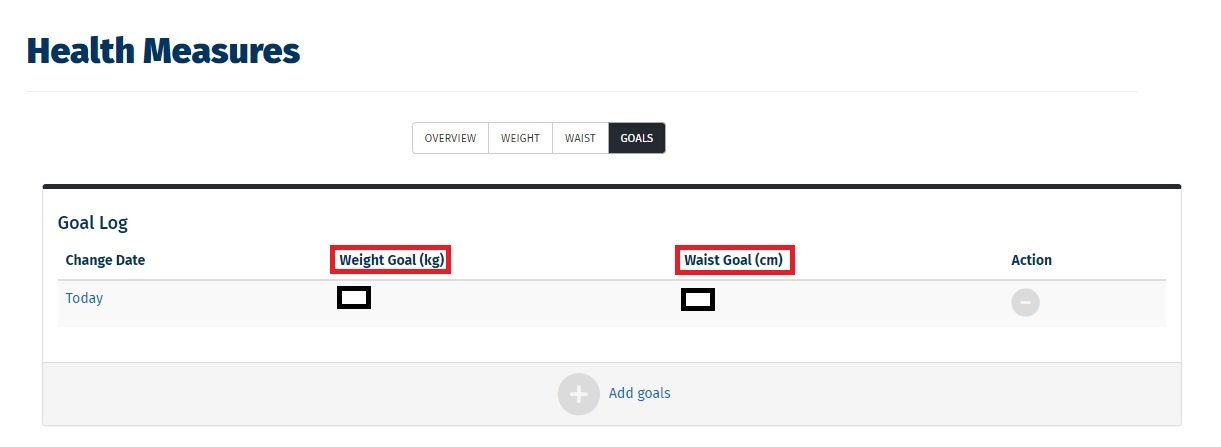
7. Remove/delete goals
If you wish to remove your goals, from the goals tab, click on Action on the far right-hand side.
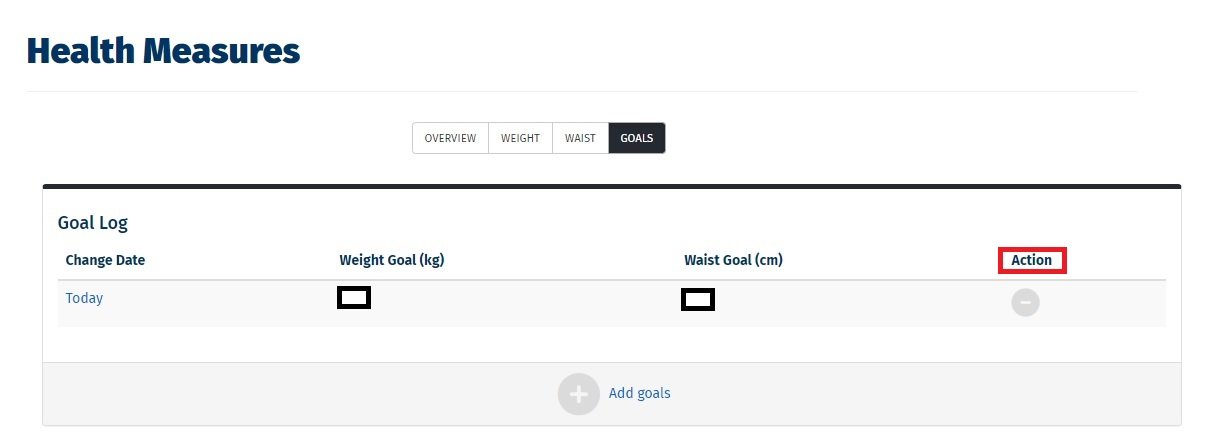
A Delete goal entry box will pop up asking if you are sure you want to delete this goal entry. Click on Yes, delete.
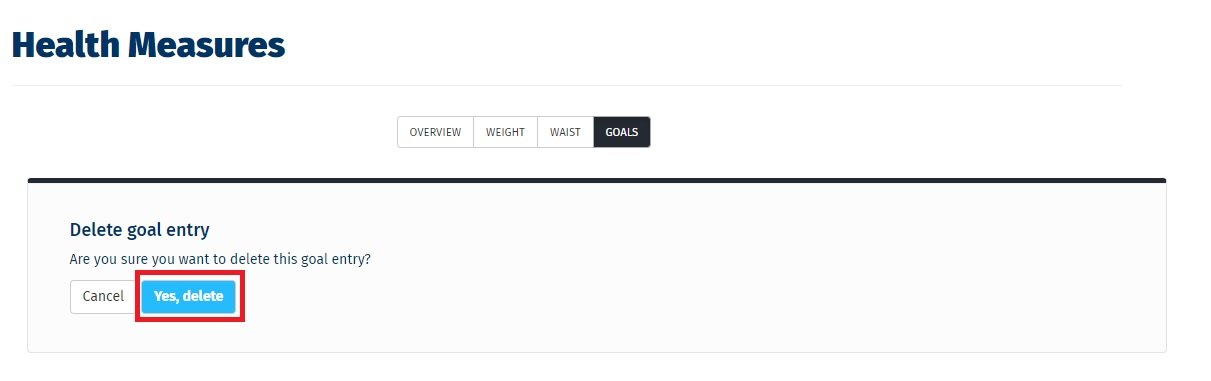
Find out more about:
- What are Tournaments?
- How do Monthly Challenges work?
- How do I log my steps?
- Can I connect my activity tracker?
Explore more: