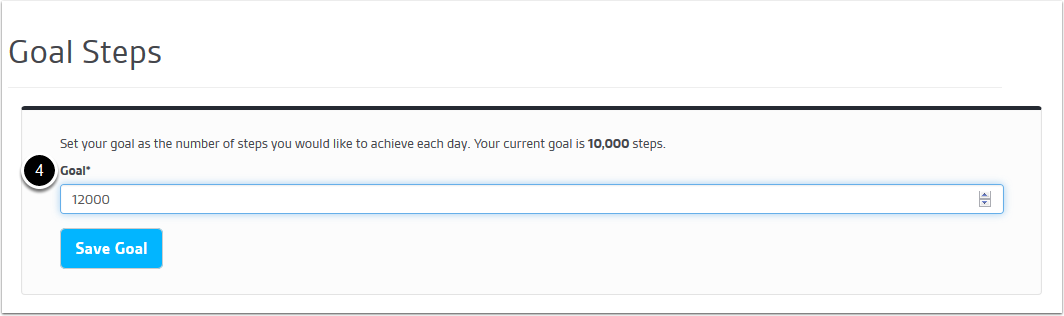Setting a specific step goal can help to keep you motivated to walk more in order to achieve your goal each day. We reccomend monitoring your steps for a few days and setting a goal that is achieveable for you and gradually increasing it over time. You will have set your Step Goal when registering with 10,000 Steps.
On the Dashboard
1. Ensure you are logged in and on the Dashboard.
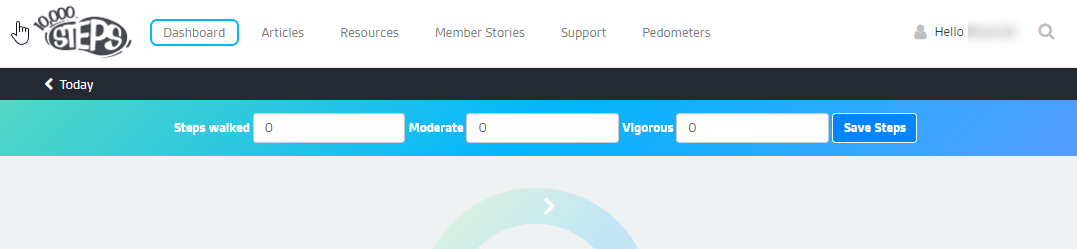
2. Click on your step goal.
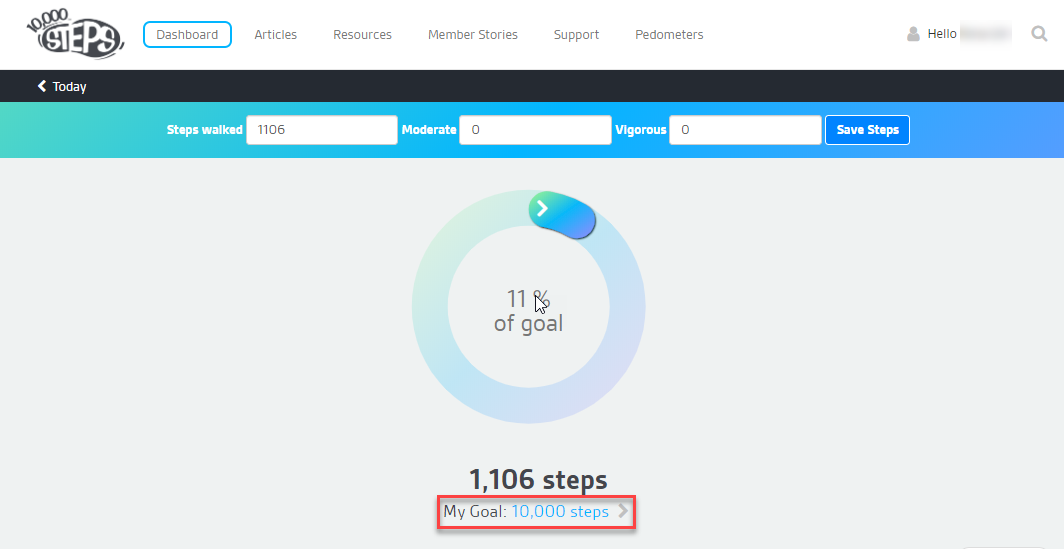
3. Enter your new step goal.
Please enter the full number of steps you are aiming to achive each day. Ensure the number does not contain any full stops or commas and save.
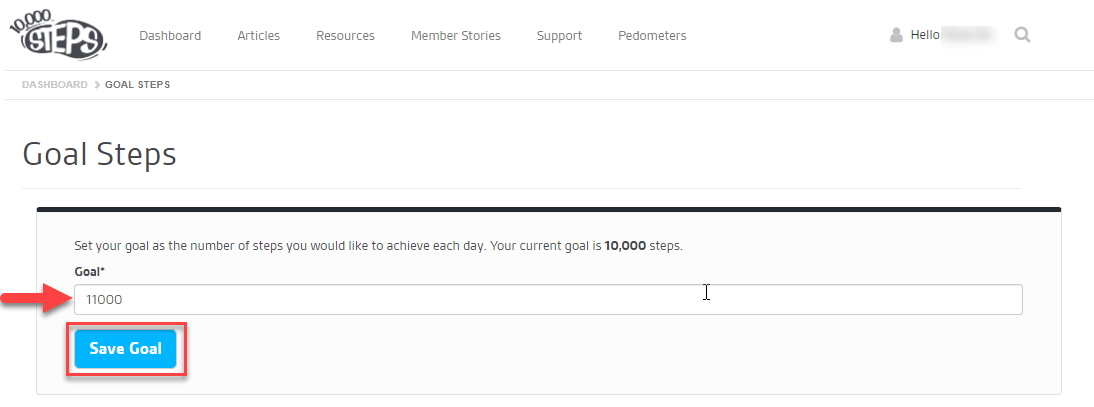
In the Step Log
1. Ensure you are logged in and on the Dashboard.

2. Select the 'Step Log' button.

3. Scroll to the bottom of the page to the 'Goal Steps' box.
Click on the "Update Goal Steps" button.
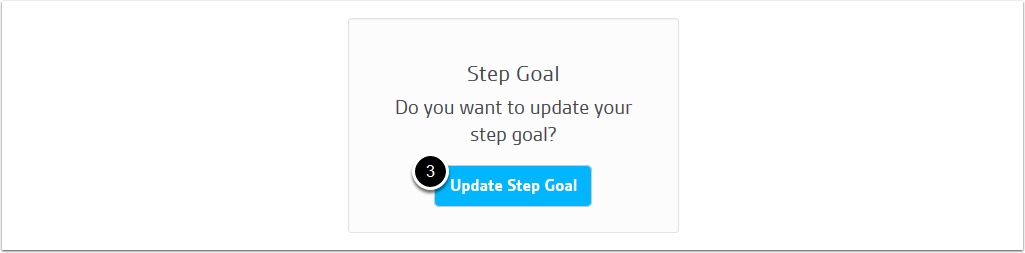
4. Enter your new step goal.
Please enter the full number without a comma and save.