When entering steps or activity in minutes in the Dashboard+ entry or the Step Log, please ensure that the whole number is entered without any commas of decimal places.
Clearing a field and saving without entering a "0" will result in an error message, for days which do not contain an entry please enter a "0" into the fields.
Example of Error
Entering full stops or commas and attempting to save will generate the following error message "There was an error updating your steps. Please contact support for assistance".
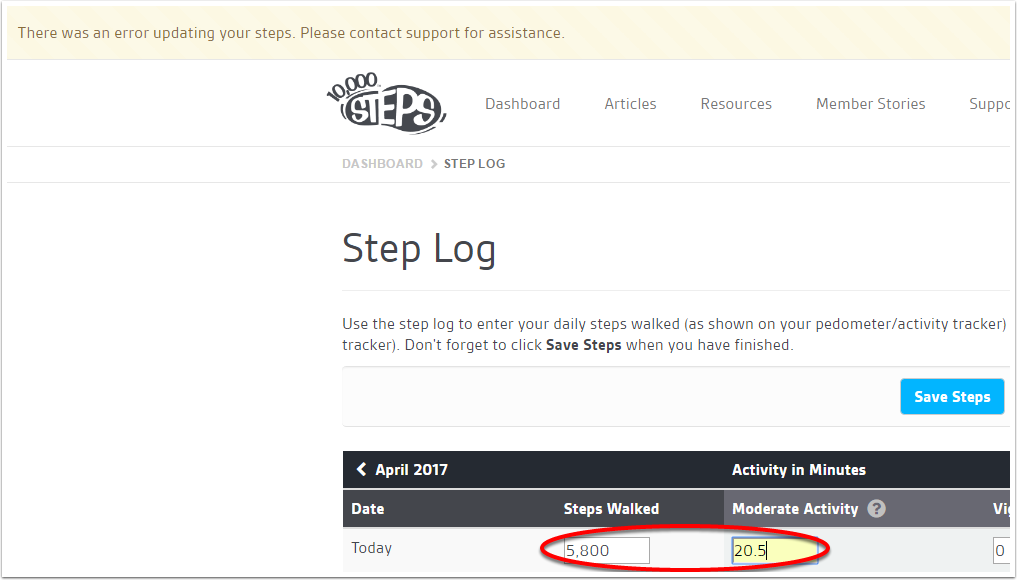
Example of Correct Entry
To enter steps correctly, please enter the full figures without any commas or full stops as shown in the image below and ensure that all other fields which do not contain a step entry are showing as "0".
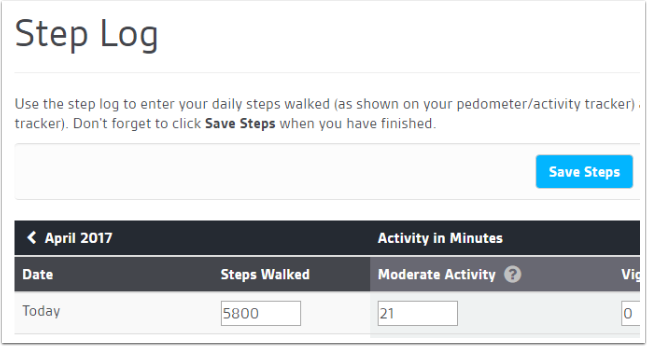
Find out more about:
- What are Tournaments?
- How do Monthly Challenges work?
- How do I log my steps?
- Can I connect my activity tracker?
Explore more: