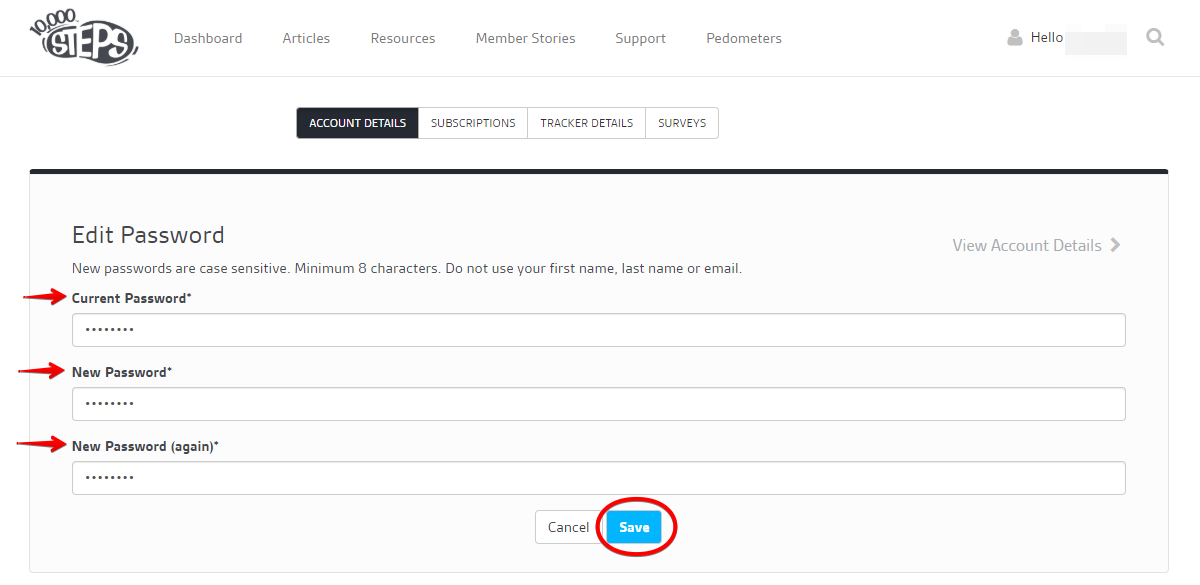On This Page:
Update Your Password on the Website
1. Login and select your profile > 'Account Details'.
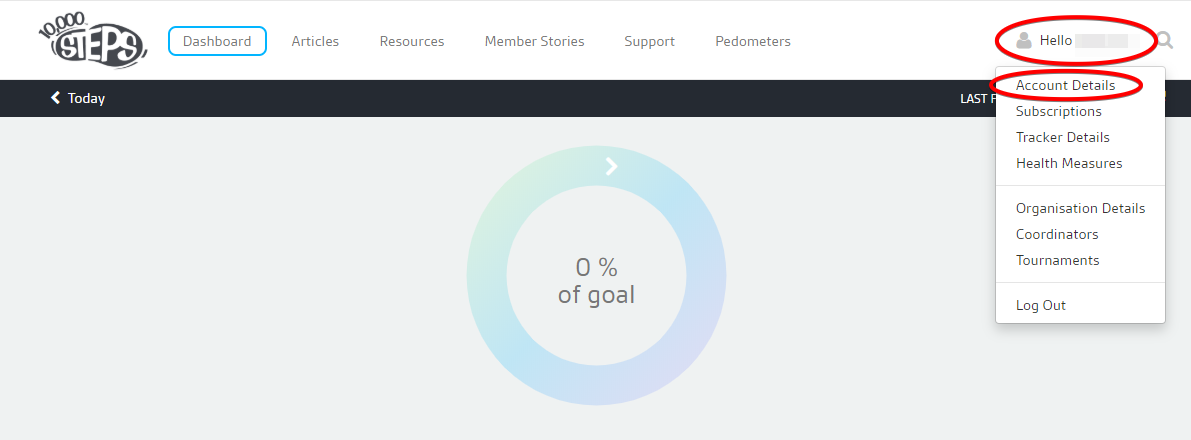
2. Click 'Edit Password'.
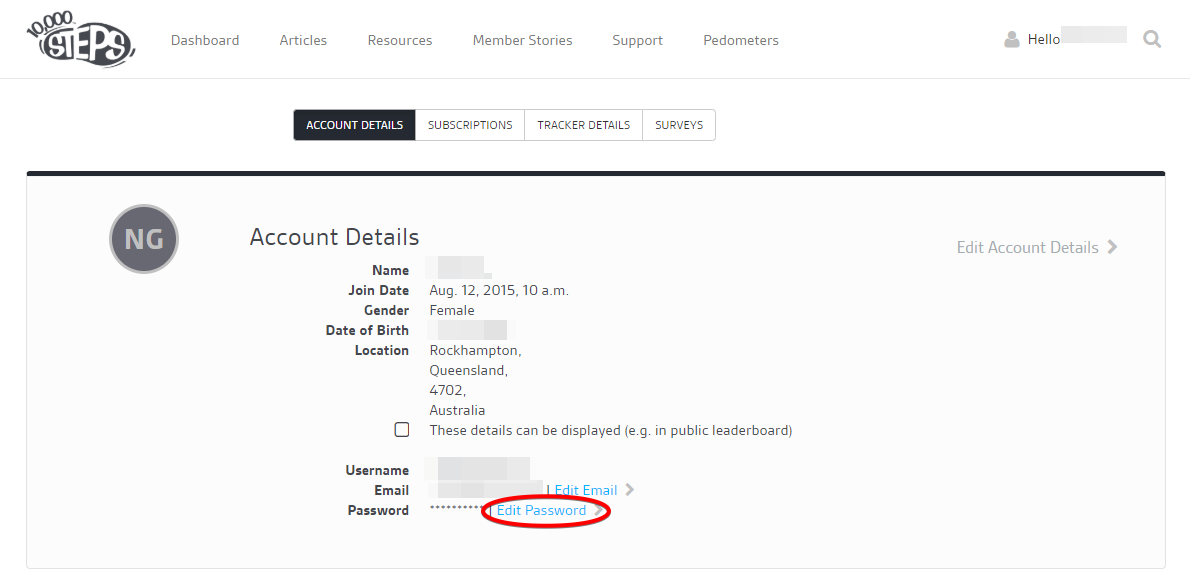
3. Enter your current and new passwords, then save.
New passwords are case sensitive. Minimum 8 characters. Do not use your first name, last name or email.
Once you have updated your password, we encourage you to sign out and then sign back in using your new password.