On this page:
- Instructions for how Team Captains can generate team invite codes
Before you start:
Before proceeding with the below steps, your Coordinator will first need to:
- create your team within the Tournament and
- nominate you as Team Captain (using your email address).
Your Coordinator will not be able to create your team unless you have:
- created and verified your 10,000 Steps account, and
- let your Coordinator know your email address.
Please reach out to your Coordinator if you have not been added to your tournament before the tournament start.
Already have your team code? Check out How Team Captains can use Team Invite Codes.
Please note: This feature is currently exclusive to organisations in Queensland and South Australia.
Find out more about 10,000 Steps in your state.
How Team Captains can Generate Team Invite Codes
1. Log into your account on the 10,000 Steps website and navigate to your Dashboard.

2. From the Dashboard, navigate to Team Tournaments and click on View Tournaments.
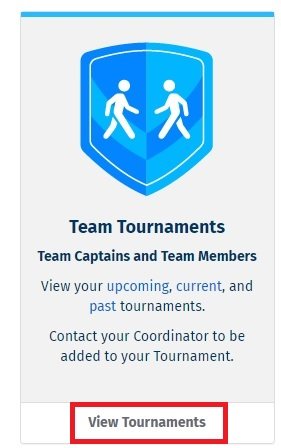
3. Select View Tournament on the current or upcoming Tournament you'd like to generate a code for.
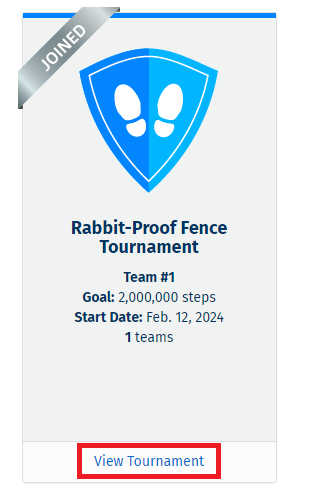
4. Click your Team's name on the Tournament Leaderboard.
Clicking doesn't go anywhere? You might not be assigned as Team Captain.
Only Team Captains and Coordinators can edit teams and generate invite codes.
Your current Team Captain can Reassign the Role of Team Captain. Reach out to your Coordinator if your team has no Captain assigned.

5. Click Team actions, and select Get team invite code from the drop-down.
- A unique Team Invite Code will be generated, along with an example message including a clickable link to join this Team.
- You can find the code again by clicking Get team invite code. This code will remain the same unless the team is deleted.
- Don't see the option? This means your organisation does not have access to Team Invite Codes. Check out How Team Captains can add Team Members to a Tournament.
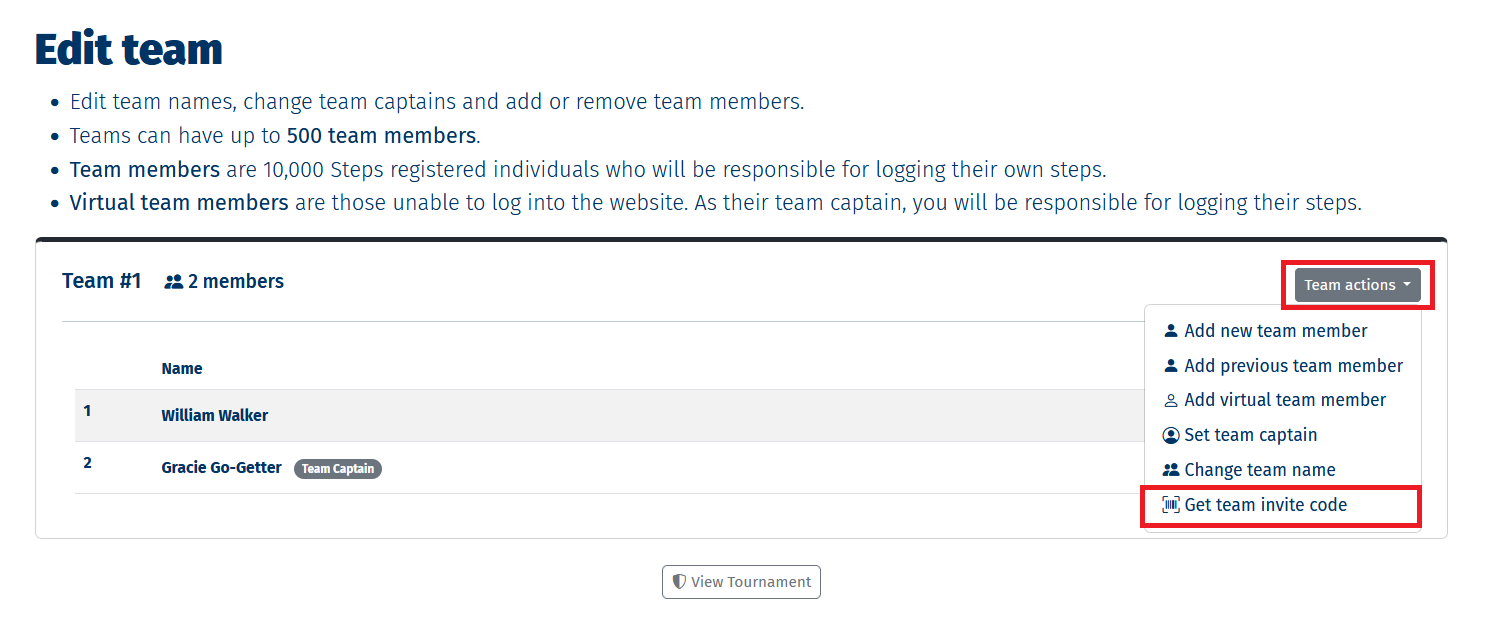
6. Sharing the Team Invite Code
- A box will pop up on the screen with the generated team invite code
- Copy the sample message, edit as needed, and send it to your team members via email, messaging apps, or any preferred communication method.
- Tip: Use a communication platform that your team members are familiar with.
- If the team code isn't working for a team member, you can add them to the team directly. See How Team Captains can add Team Members to a Tournament
Note: Team Captains are responsible for ensuring their Team Invite Code isn't shared beyond their legitimate Team Members. Confirm with your Coordinator before sharing your code on any large internal shared platform. Sharing on open or public platforms is not advised.
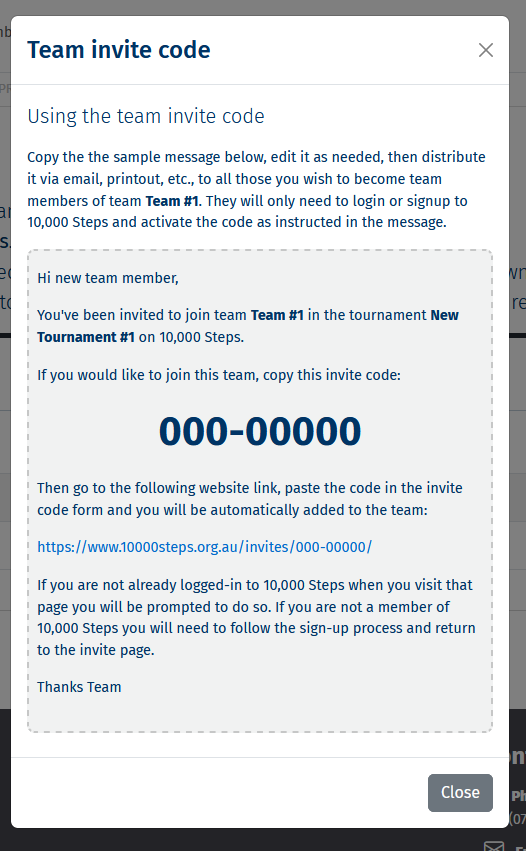
7. Share Participant Support Topics including How Team Members can join a Team using the Team Invite Code
Team Captains are encouraged to share instructions on using the Team Invite Codes with their Team Members, and other support topics their team members might find useful.
Explore more:
Find out more about: