This guide is for members wanting to create, view, or remove custom push notification reminders on the 10,000 Steps app.
This can be utilised to set or remove personalised reminders for as many activities as you wish (e.g. prompts to take steps, drink water, start wind down).
On This Page:
Create, View, or Remove Custom App Reminders
1. Log into the app and view your Dashboard on the bottom left of the screen.
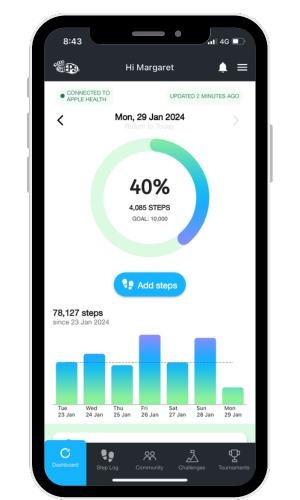
2. Select "Create Reminder"
Click on the white notification bell in the top right-hand corner of the 10,000 Steps app dashboard.
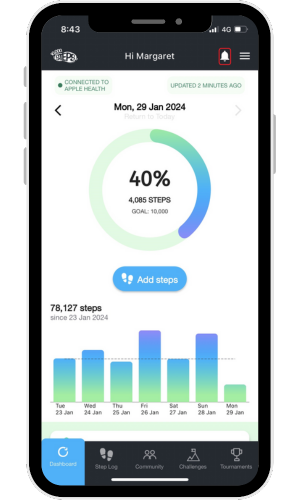
4. Add the details of your new reminder
In the "When" box select the date that you would like the reminder to commence.
In the "Repeat" drop down box you have the option to select if this will be a once-off reminder (Does not Repeat); a Daily reminder; a Weekly reminder; or a Monthly reminder.
In the "Reminder Message" text box you can type in a message of your choice to accompany the reminder. For example "Time to take some steps" or "Time for a water break."
Once all boxes have been completed, select the Create Reminder button in the bottom right-hand corner.
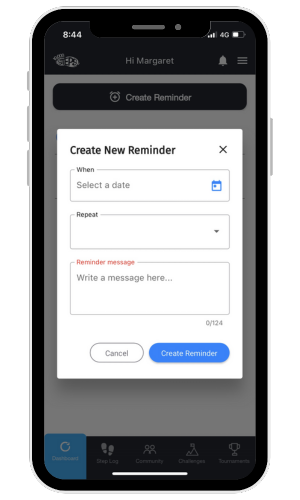
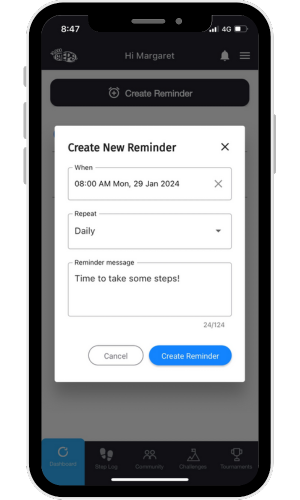
Viewing Active Reminders and Removing Active Reminders
You can create as many active reminders as you choose. By clicking on the white notification bell, you will be able to see all of your active reminders and/or create new reminders at any time.
To remove an active reminder, click on the red bin icon at the bottom right of the reminder you wish to remove and it will be deleted. Removing a reminder will turn off the push notification for that reminder.
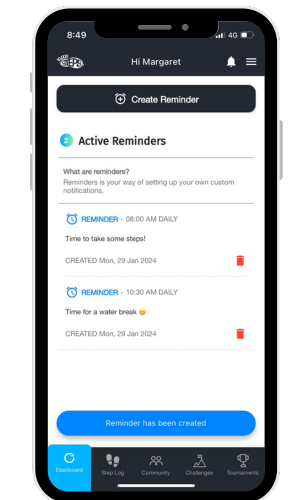
Find Out More:
- Mobile App Features
- Mobile App Troubleshooting
- Connecting with Friends
- Monthly Challenges
- Team Tournaments
- Legacy Mobile App
You can also use the 10,000 Steps program through our website!
Additional Features Available on our Website Include:
- Register your organisation
- 10,000 Steps for Workplaces
- 10,000 Steps for Communities
- Tournament Support for Participants
- View all of our Support topics
You can also Submit a Member Story to inspire other members on 10,000 Steps!