This guide is for members syncing steps from their iPhone's internal step tracker.
If you are looking to sync steps from a 3rd party device (e.g. Apple Watch, Garmin), please see Connecting Trackers via Apple Health.
On This Page:
Connecting iPhone via Apple Health
1. Sign up or log in to your account.
Use the email address and password set on registration.
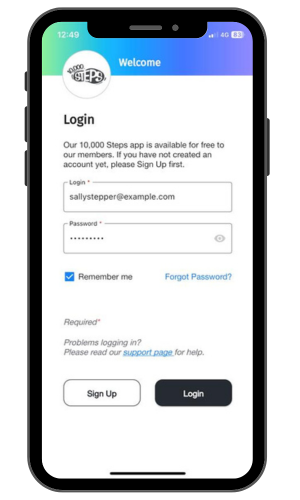
2. Choose to enable Steps to be shared from Apple Health.
If you see an Apple Health popup, Toggle "ON" Steps from Apple Health. You can also access this option through ☰ > Tracker Connections > Connect Apple Health.

3. Swipe down on the Dashboard to trigger your steps to sync.
Swiping down on the Dashboard of the 10,000 Steps Mobile App triggers the sync. This may take a few seconds to load, particularly the first time. This sync is not running all the time, to reduce battery drain. When you'd like to sync your steps, you can re-open the 10,000 Steps app, or swipe down again.
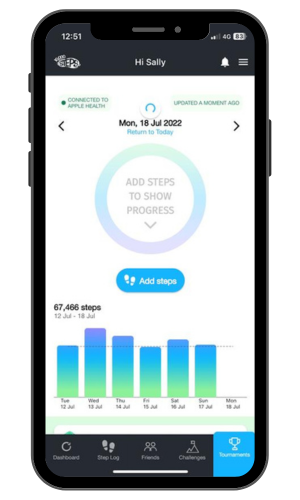
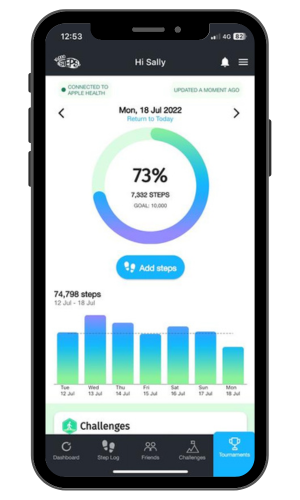
Troubleshooting:
Doublecheck step data is appearing in Health:
- Open Apple’s Health app
- Click on Summary (left on bottom navigation)
- Scroll down and tap on Steps
- Scroll down and tap on Show All Data
If there is steps data in Health, see if 10,000 Steps is a linked app:
- Open Apple’s Health App
- Tap on Sharing (centred on bottom navigation)
- Scroll down and tap on Apps and Services
- Tap on 10,000 Steps and confirm Steps are sharing
Once you have data and it is being shared, drag down on your 10,000 Steps app Dashboard (slow swipe down until you see a blue spinner) to sync your steps for that day. Steps can take a few seconds to load depending on your step count.
Your Apple Health > 10,000 Steps connection can be viewed and managed in your device through Settings > Health > Data Access & Devices > 10,000 Steps.
Steps will be imported for the day of connection. Using the date range to navigate back, and swiping down again can sync additional historical steps. Retrospective steps can also be entered manually via the website Step Log or Mobile App.
Please see our Mobile App Troubleshooting page for known issues and general troubleshooting tips.
Find Out More:
- Mobile App Features
- Mobile App Troubleshooting
- Logging Your Steps
- Connecting with Friends
- Monthly Challenges
- Team Tournaments
- Legacy Mobile App
You can also use the 10,000 Steps program through our website!
Additional Features Available on our Website Include:
- Register your organisation
- 10,000 Steps for Workplaces
- 10,000 Steps for Communities
- Tournament Support for Participants
- View all of our Support topics
You can also Submit a Member Story to inspire other members on 10,000 Steps!